If you cannot see the map, it is probably because of one, or both, of these problems:
- Your browser is set to refuse to display Flash files. To correct this situation, follow the instructions at the bottom of this page.
- Your browser does not have the Flash plug-in installed. To
obtain this plug-in, go to this
Macromedia page
 .
.
To Change Your Browser's Security Settings

- In your browser, pull down the Tools menu and select Internet Option.
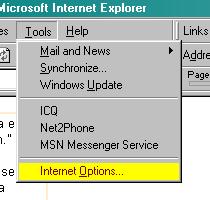
- When the Internet Options window appears, note that it has several tabs: General, Security, Content, etc. Click on the Security tab.
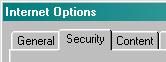
- You will then see the following window:
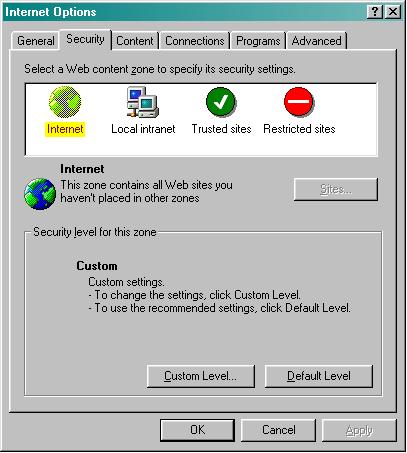
- Click on the button labeled Custom Level. You will then see the following window:
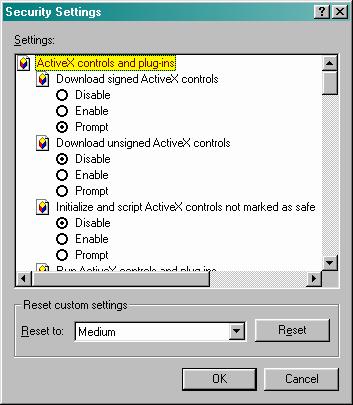
- Towards the bottom of this window, in the Reset custom settings area, make sure that Medium is selected. If it is not, selected by pulling down on the menu arrow and selecting Medium.
- Click on the Reset button. Once you've done this, the system will ask you if you are sure that you want to change your security settings. Answer Yes.
- Click OK to close the Security Settings and the Internet Options windows.
- Finally, return to the Mapa Histórico de Güines page and you should be able to see the map now.
This should take care of the security settings problem. If you
still can't see the map, it probably is because your browser does
not have the Flash plug-in installed. To do this, go to this
Macromedia page![]() .
.